Take a look at the new Pinterest profile updates, what’s changed on your Pinterest profile and how you can customize your new Pinterest profile!
New Pinterest Profile Updates & How To Customize Your New Profile
Big changes have happened on Pinterest lately! Your Pinterest profile now has a new look – log into your Pinterest account and have a peek at your new Pinterest profile updates!
- Now everything looks consistent, whether you’re viewing your profile on the web or your phone.
- If you have a website linked to your Pinterest profile, the name of the website and the hyperlink to it is located under your profile picture.
- Under your Pinterest Profile name you will see your monthly visitor viewer number.
- Your boards and the Pins you saved and tried all live under different tabs. You can see the total number of each of these when you visit each tab.
- Now you can edit your board covers on both your phone and the web. Just open up your board and tap or click on the pencil button.
- If you have a business account, you’ll also be able to showcase a selection of your best boards and buyable Pins. The showcase appears right at the top of your profile, so it’s the first thing your audience sees.
I’ll explain what’s changed with your profile and how you can customize and change a few things:
1. There is a new stylized profile cover banner at the top that lets you highlight your Pinterest boards or your pins.
This is how you can customize your profile cover banner:
Go to your Pinterest profile on the web and click the edit pencil button in the top right corner of your profile cover banner.
A pop up will appear where you will select how to customize your profile cover banner! It says ‘Pick some Pins to feature in your profile cover’ :
To customize your profile cover banner choose one of the following:
- Latest Pins: you can choose to have your recent pins displayed in the showcase. These are the most recent pins you’ve saved to your Pinterest profile. Click on ‘Latest Pins’. Then click the red ‘Done‘ button on the bottom of the pop up.
- Recent Activity: you can choose to have pins from your recent activity displayed. These are the pins people saved from your site and linked accounts. Click on ‘Recent Activity’. Then click the red ‘Done’ button on the bottom of the pop up.
- The pins from one of your public boards. Go to ‘or pick a board’ and click on one of your boards that is listed in the pop up. Then click the red ‘Done’ button on the bottom of the pop up. The pins from that board will now be displayed in the banner.
2. Your Pinterest Profile description is displayed under your profile pic and profile name.
To change your Pinterest Profile description:
- Click on your profile pic in the top right of your profile page as shown below:
- Click on ‘Settings’.
- Under ‘About you’ type your Pinterest profile description using keywords. When you are finished click the ‘Save Settings’ red button on the bottom right.
3. There is a new menu selection that appears under your Pinterest profile description.
It includes the following menu tabs:
- ‘Overview’ – This is where your showcase Featured Boards are displayed. More on that below.
- ‘Boards’ – This is where all of your Pinterest boards are displayed.
- ‘Pins’ – This is where all of your Pinterest pins are displayed.
- ‘Activity’ – These are all the Pins people saved from your site and linked accounts. This page is visible on your profile right now, but you can always remove it.
- ‘Followers’ – This is where all of your Pinterest followers are displayed.
- ‘Following’ – This is where all the Pinterest profiles thatt you follow are displayed.
- ‘Tries’ – this is where all the pins you have tried are displayed.
4. Featured boards:
If you have a business account, you’ll be able to showcase a selection of your best boards and buyable Pins. It is called ‘Featured boards’. The showcase appears right at the top of your profile, so it’s the first thing your audience sees.
Your showcase automatically rotates in a loop to show each of your featured items.
You can use the new showcase space to highlight anything from seasonal content to your all-time best ideas—whatever helps tell the unique story of your business.
Showcase is on all platforms (iOS, Android, desktop web) but only editable on desktop web.
This is how you can customize your showcase:
Your showcase will only appear after you select items to go in it. To customize your space, go to your profile on the web and click the edit pencil button in the bottom right corner of your showcase, or visit the profile section of your account settings.
A pop up will appear that’s titled ‘Edit Featured Boards’.
Your showcase has up to 5 slots, and you can fill them with any five of your public boards. For each slot choose a board to highlight. Click ‘Save’.
You can even add your buyable pins to your showcase! This is how to do it:
First, save the products you want to include to a new board. Then go to your profile on web and edit your showcase. Add your new board to one of the slots in your showcase and save.
If you choose not to feature anything in your showcase, it won’t appear on your profile. People will simply see your normal selection of boards—the prompt to fill your showcase is only visible to you.
To empty your showcase choose ‘Clear All’ then click ‘Save’.
Remember: you can always edit your showcase later by visiting the profile section of your account settings.
5. A new Following Feed:
This is a new feed that Pinterest has introduced! Well actually it’s an old feed – It’s the feed from ‘the old days’ which only displays pins from the people you follow on Pinterest!
It differs from your SmartFeed which contains pins that are recommended to you based on your interests, what you are pinning, what you are searching and other factors.
To see your Following feed:
- Click on the icon showing two people at the right of your search bar to get your Pinterest follower feed to display. See pic below.
- With the new “followers button”, you can now see all the content from the accounts you follow in real time!
- What I love about this is that your Following Feed shows pins from people you LOVE on Pinterest and that you know pin great content!
- I’d love for you to follow me on Pinterest so that your Follower feed will be filled with my home decor ideas, recipes and fun DIY projects!
6. A new three section layout:
Your Pinterest page is now laid out in three sections.
The first section is your showcase Featured Boards which we talked about above.
The second section is your Latest Pins. This section contains all the pins you’ve recently saved on Pinterest.
The third section is your Latest Boards. This section contains the boards that you’ve recently saved to on Pinterest.
Scroll down your Pinterest page to see all of these sections!
PLEASE PIN THIS AND SHARE IT WITH YOUR FRIENDS!
So what do you think of these New Pinterest Profile Updates & How To Customize Your New Profile?
If you have any questions leave them in the comments below!
I’ll write a post on the other changes that Pinterest has made to the way you can organize your Pinterest boards and pins – so stay tuned for that post!
You may also like:
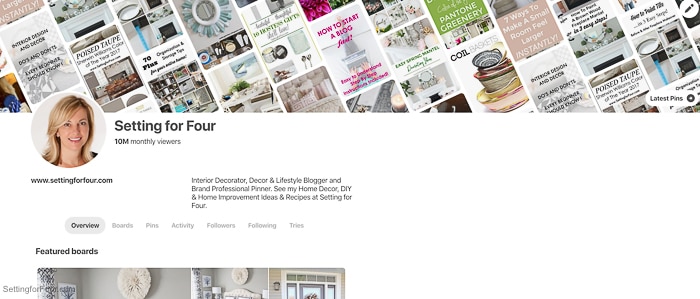
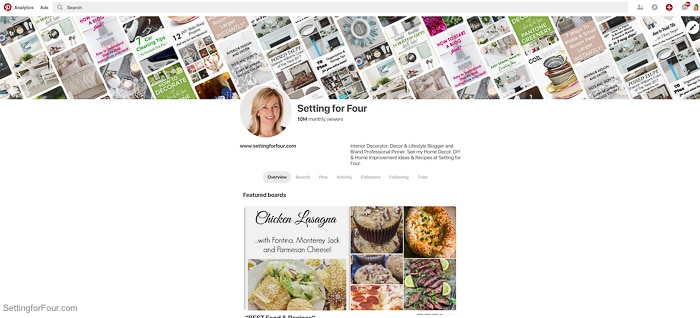
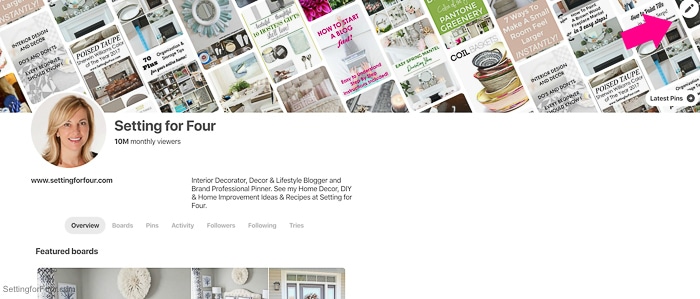
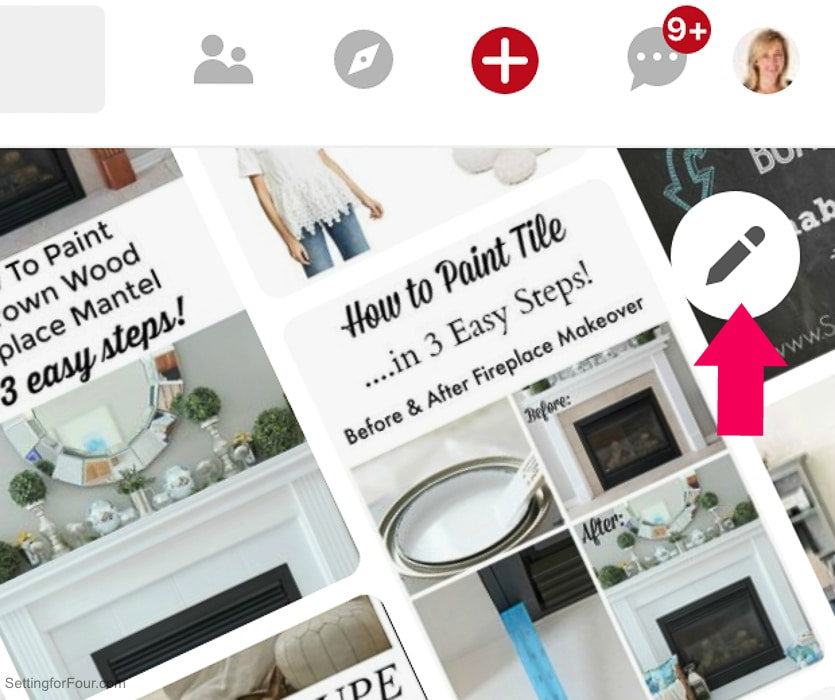
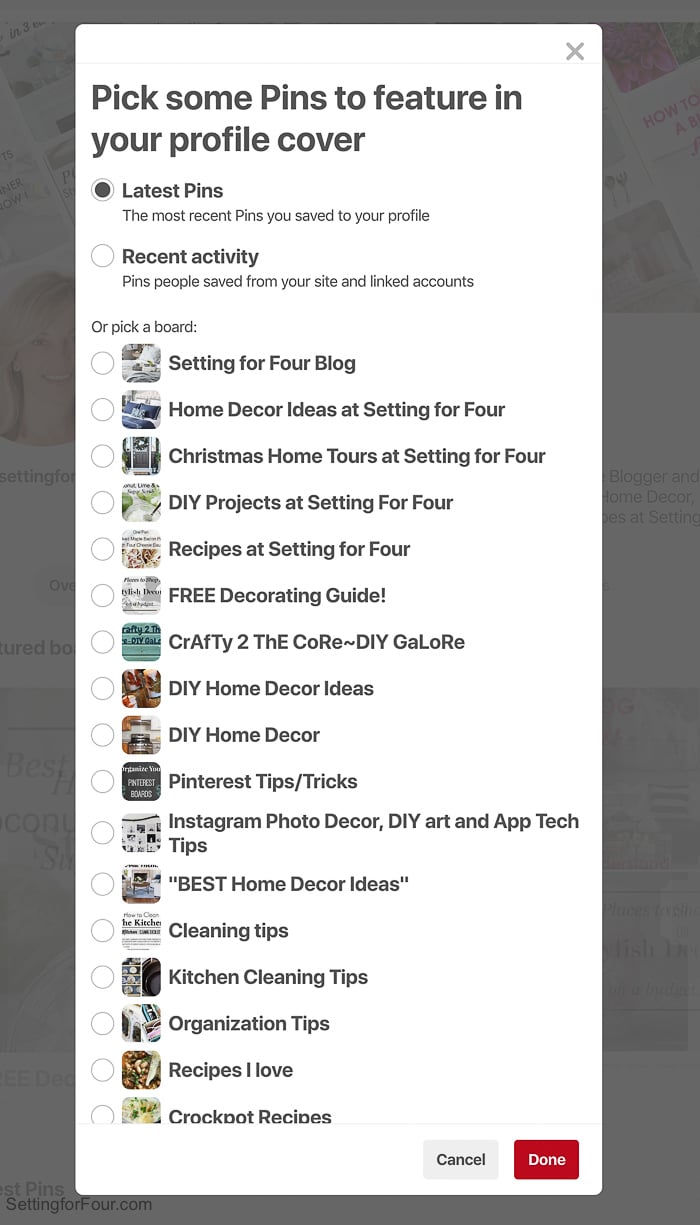
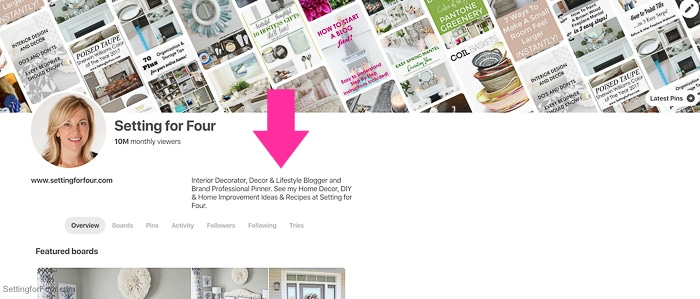
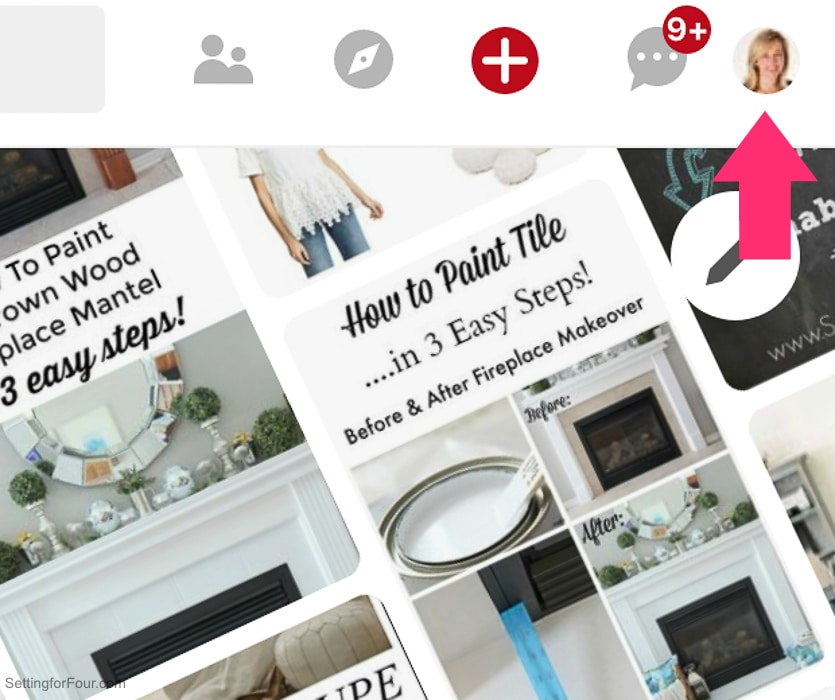
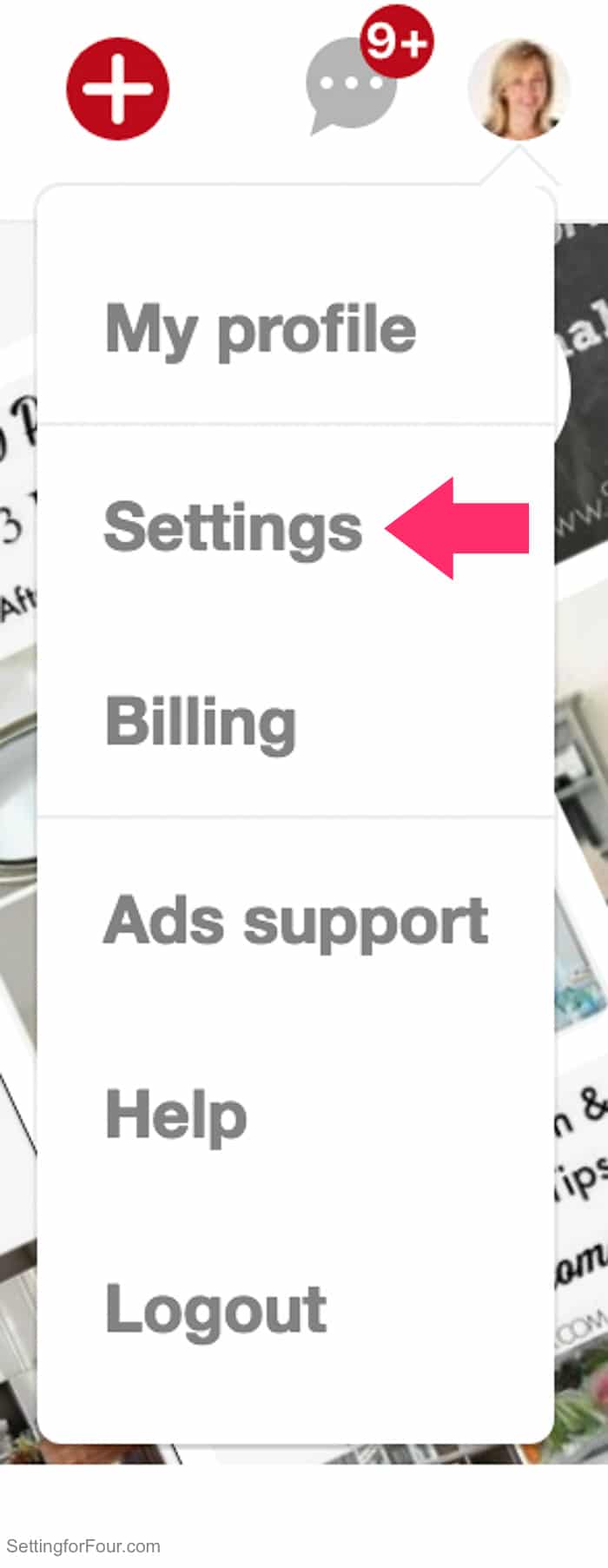
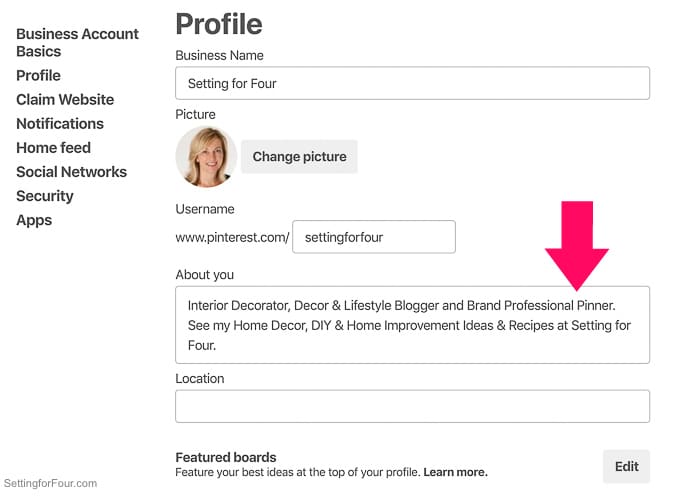
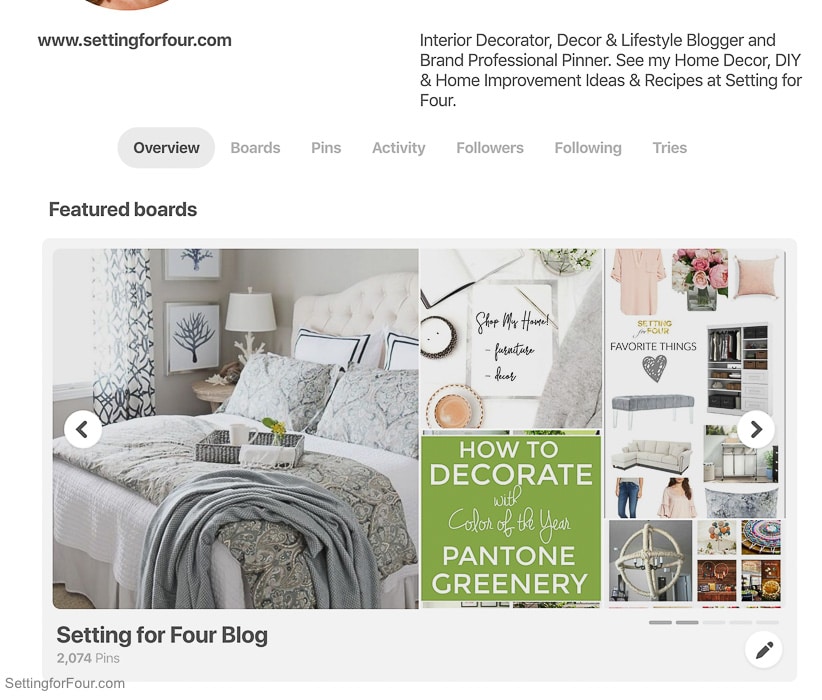

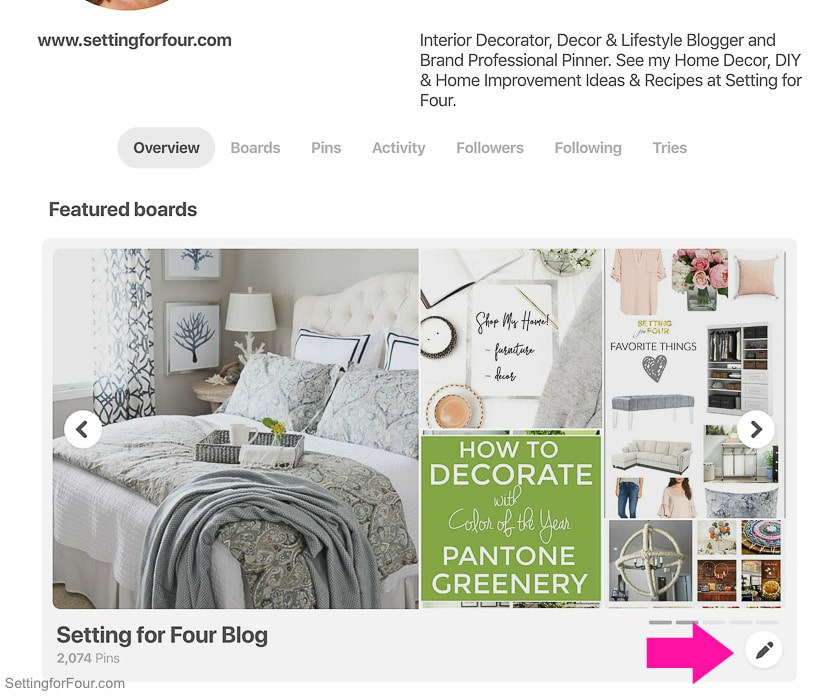
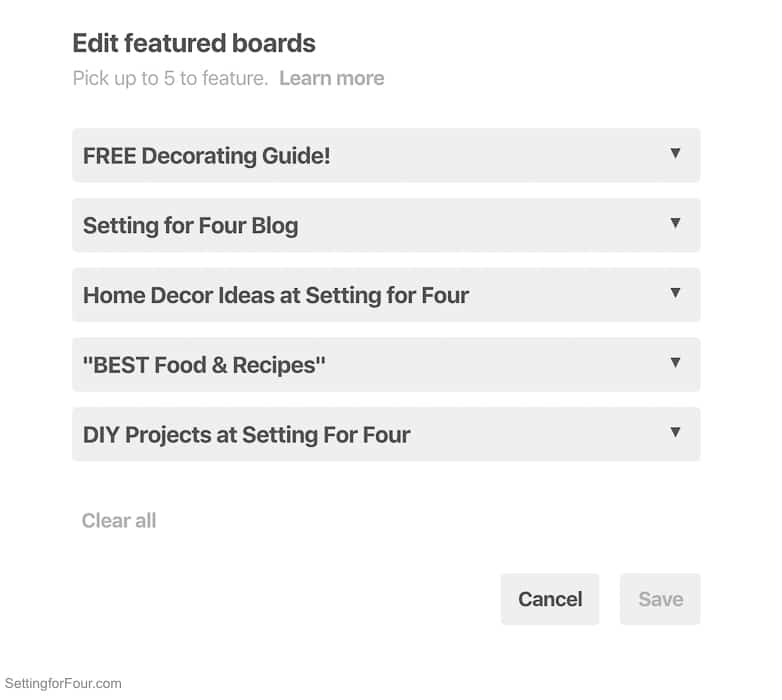
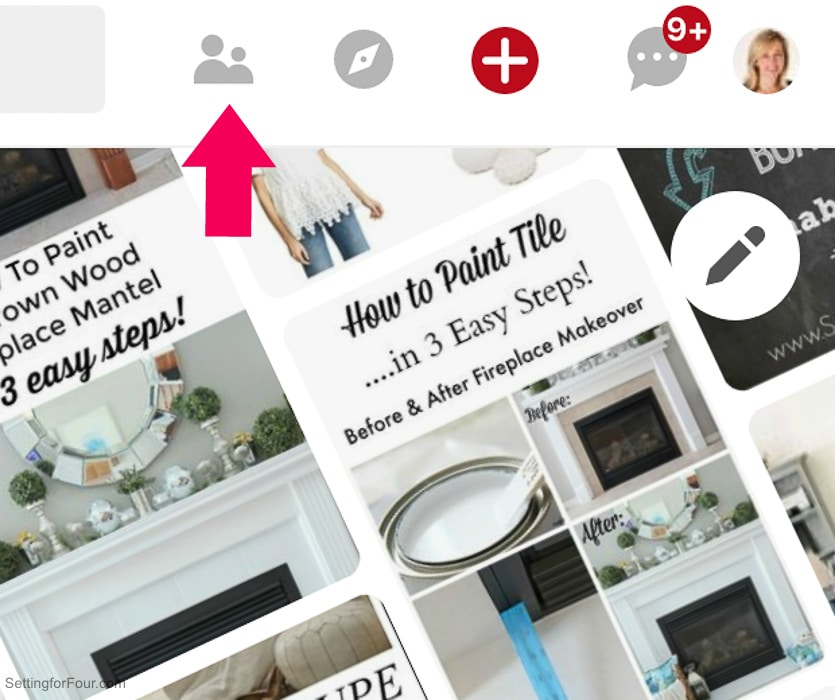
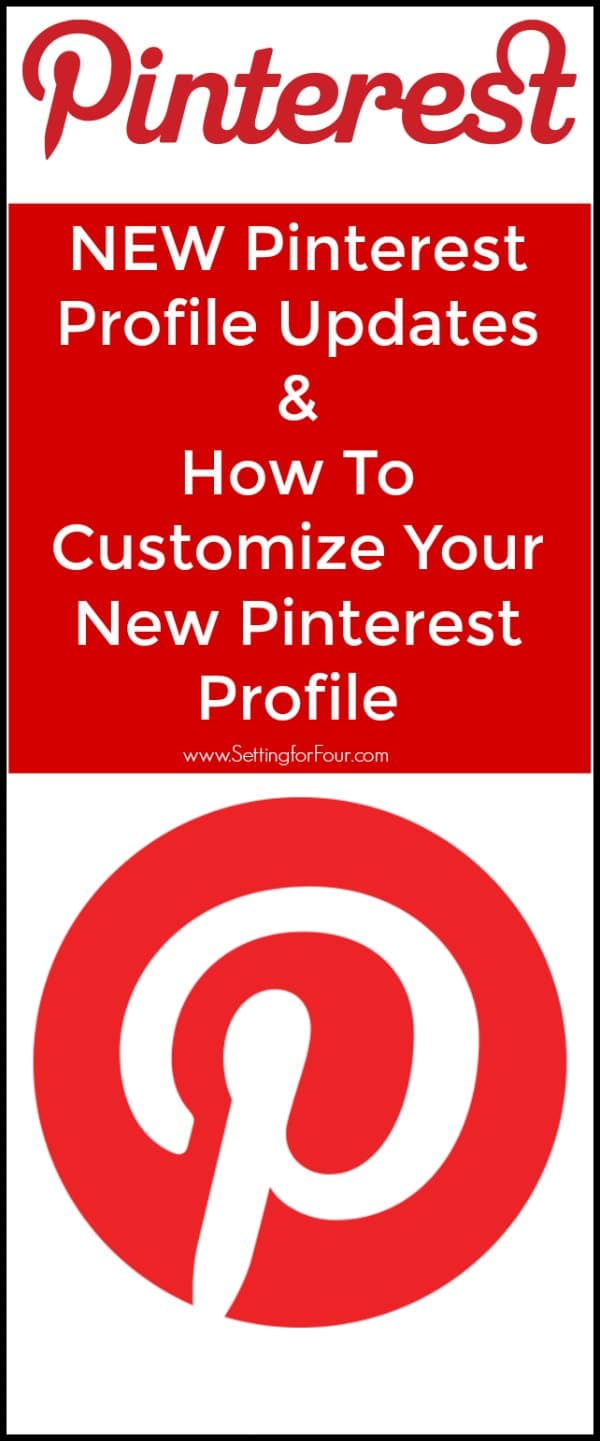

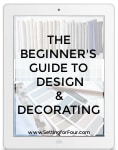
 Heather is a Designer, True Color Expert® and proud military wife at
Heather is a Designer, True Color Expert® and proud military wife at 
Hi Heather–thank you so much for posting this. I use Pinterest a lot and really love the inspiration I get from it. Just yesterday I searched for another recipe to change up an old favorite, meatloaf. 🙂
Also love the blue and white bedroom photo here–I redid my bedroom colors a few years ago–more nautical theme. Coastal Living is a magazine I used for ideas. Keep your inspiration coming!
You’re welcome Marilyn Jess! I’m so glad you enjoyed this post! xo Heather
My name posted incorrectly–my name is Marilyn Jess.
So complicated! Why didn’t they leave well enough alone?!
I hear you Teddee!!! They are always changing things!!
Hi Heather! Thank you for the post. I used to use Pinterest a lot for ideas but the last few years just for recipes. I have a question for you though. Should I make a new Pinterest account for my decor business or link it with my personal? What did you do? I have had Pinterest since 2011 so there is a lot of stuff on there. Also, how do you put your decor pics of your house posted to Pinterest? Sorry, lots of questions. I found your blog post very helpful. I still have to start a blog. I connected my decor acct on instagram with my personal. But, I found out I would have to pay $1,500 for my design name , that I have had since 2011, for a website. So, I am thinking of changing the name of my business and rebranding everything, especially before I do my Pinterest account. What would you do? Sorry, so many questions. Thanks for any advice you have. I enjoy all your content. ♥️
Hi Lynn – I only have one Pinterest account for my business, and it’s a business Pinterest account. I think if I were you I would set up your business website first with the domain name and url that you want and then create social media accounts and Pinterest account just for it. You can create a business Pinterest account that will give you analytics and other great information for your business. Hope that helps!
Thank you Heather! I appreciate the advice. ?
Hi Heather –
I can’t seem to change any of my profile settings, or settings re my bio that need to be changed, email needs to be changed and I also want to change my USER NAME? How do I do this, and also organize my boards that have overlapping info?
Hi Katie – Try logging out of Pinterest and clearing your cache. Then log back into Pinterest and go into settings. HOpe that helps!
I cannot seem to update my account so cannot save or pin anything.
I would submit a help ticket with Pinterest and they’ll email you back to help you!
This option to create a banner (in business mode) seems to be gone now from Pinterest. It now appears that you are only able to upload a picture. Can you confirm that this is true?
You can upload a picture or a video.
As a follow-up, does that mean if I accidentally deleted that amazing default banner on my business page I can no longer get that feature back? I am able to get the photo and video, but I can’t seem to get back to the default cover which I LOVED! Thank you!
Hi Laura – there is still a default banner which is a collage of your pins that Pinterest selects. The new default banner doesn’t stretch across the top of the Pinterest page, it’s a smaller rectangle. You are able to upload a video or a photo, which can be a single photo or a collage image if you create one! I hope that helps!
Thanks for putting all that effort in creating a comprehensive guideline while Pinterest messes with previous, perfect possibilities.
I detest that change. I used to change the banner board image per activity I wanted to promote. Now I want to change to another board and I can’t. Really ticks me off.
I do not like that the boards you want to use have lost the letter prompts on the side to get you to the correct place you want to pin it
Could you please tell me how to choose a specific pin that will represent the board its pined too.
When i look at my list of boards there is always an image (pin) that you see first. It represents what the board is all about. In the past I have been able to choose which image I want but not anymore. Dont know if pintrest updates have done away with this choice. Do you know of any way I can do this?
Thanks for your help
Go to ‘Edit Board’, then to ‘board cover’, click on the pencil icon and you can choose a different photo. However Pinterest only allows you to choose from a few of the recent photos that you’ve recently pinned to that board, you can’t upload a photo. If you want a certain photo that isn’t displayed, then pin it to that board and then you can select that photo. Hope that helps!
Hi Heather,
How do you get this option to come up in the first place? When I click on the little pencil it just gives me an option to upload an image from my computer not anything you’ve described above for a business account.
Pinterest has recently updated their profile update methods.
Thank you for this post! Yet i just created my business account and I click on the pencil and all it does is take me to upload a picture I want it to feature a board what can I do?
Hello thanks for the information. I have a problem… I do not have that option you showed regarding posting pins onto the background photo. All I can select is upload photo. There is no option to select pins. Is this normal or am I the lucky winner of a glitch?
It’s not a glitch. Pinterest has changed it so now you can only upload a photo.
My banner collage is gone and I can’t seem to get it back. I can’t find a date on your above post so I don’t know if any of this would still be relevant on Pinterest or if I am beating my head against a wall for nothing. Ugh. Nothing you show is coming up on my settings. : (